Transform Images Easily with AI Photoshop
AI Photoshop allows users to edit images effortlessly using natural language. Upload your image and describe your desired edits, and watch the AI work its magic.
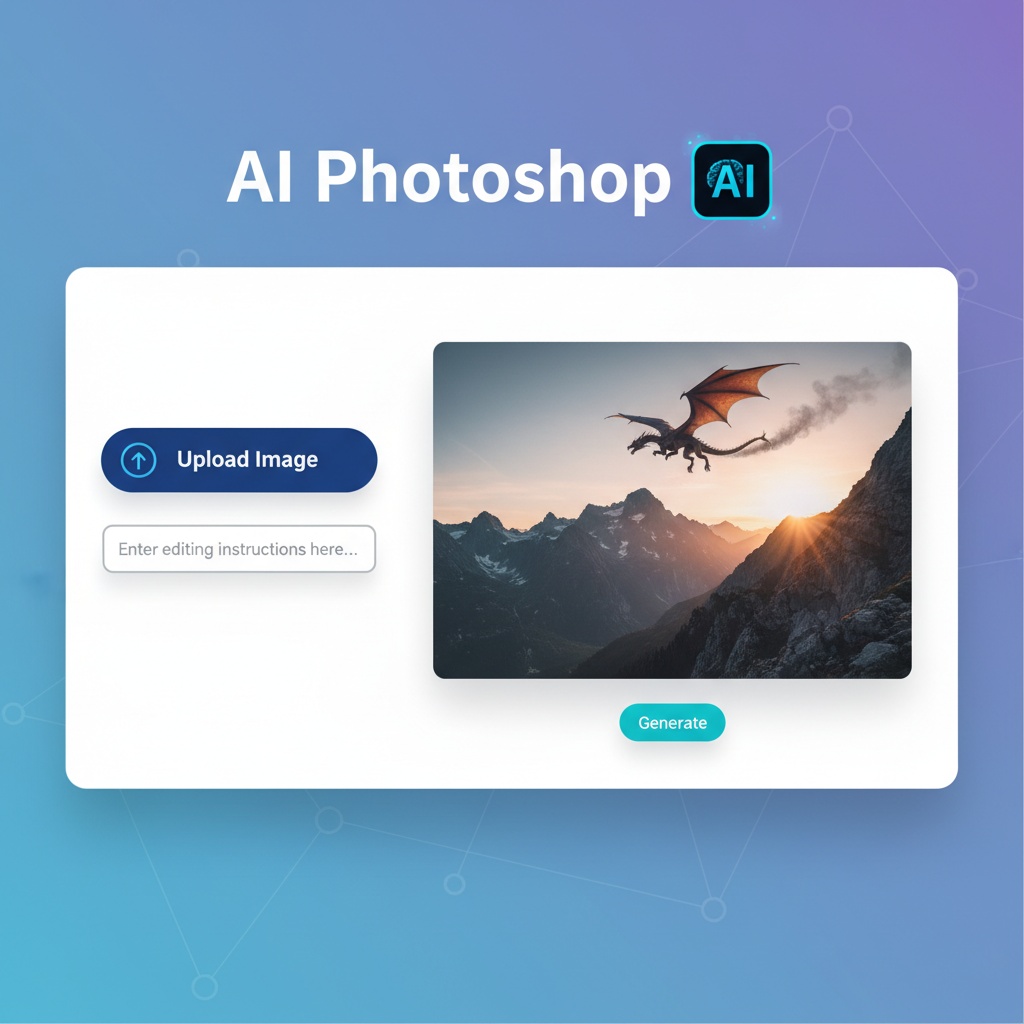
Step-by-Step Guide to Using AI Photoshop
AI Photoshop is a revolutionary tool that lets you edit images using just your words. Whether you're a professional designer or a photography enthusiast, this tool can help you achieve stunning results with minimal effort. Follow this tutorial to learn how to use AI Photoshop effectively.
Step 1: Upload Your Image
Begin by visiting the AI Photoshop website. Once there, locate the Upload Image button on the homepage.
- Click on Upload Image.
- Select the image you wish to edit from your device.
- Ensure the image is in a supported format (e.g., JPEG, PNG).
Screenshot Description: A screenshot of the AI Photoshop homepage with the 'Upload Image' button highlighted.
Step 2: Describe Your Desired Edits
Once your image is uploaded, you will be prompted to describe the edits you want.
- Use simple, clear language to detail the changes.
- Examples of prompts include:
"Make the sky more vibrant"or"Remove the background". - You can combine multiple instructions, such as:
"Brighten the image and add a vintage filter".
Screenshot Description: A screenshot showcasing the text input area where users type their editing instructions.
Step 3: Review and Download Your Edited Image
After submitting your instructions, AI Photoshop will process your image and display the results.
- Review the edited image to ensure it meets your expectations.
- If needed, make further adjustments by providing additional instructions.
- Once satisfied, click Download to save the edited image to your device.
Screenshot Description: A screenshot of the completed image with the 'Download' button highlighted.
Practical Tips for Best Results
- Be Specific: The more detailed your instructions, the better the results.
- Experiment: Try different styles and edits to discover new creative possibilities.
- Use High-Quality Images: Start with high-resolution images for the best outcome.
Use Case: Enhancing Product Photos
Imagine you are a small business owner who needs to enhance product photos for your online store. With AI Photoshop, you can:
- Upload the product image.
- Use prompts like:
"Enhance colors and remove background". - Quickly receive a professional-looking image ready for your website.
This capability saves time and ensures consistent, high-quality visuals for your brand.
