Quick AI Photoshop Edits for Social Media
Discover how to leverage AI Photoshop for creating stunning social media images quickly. This tutorial provides a step-by-step guide to edit images using natural language instructions.
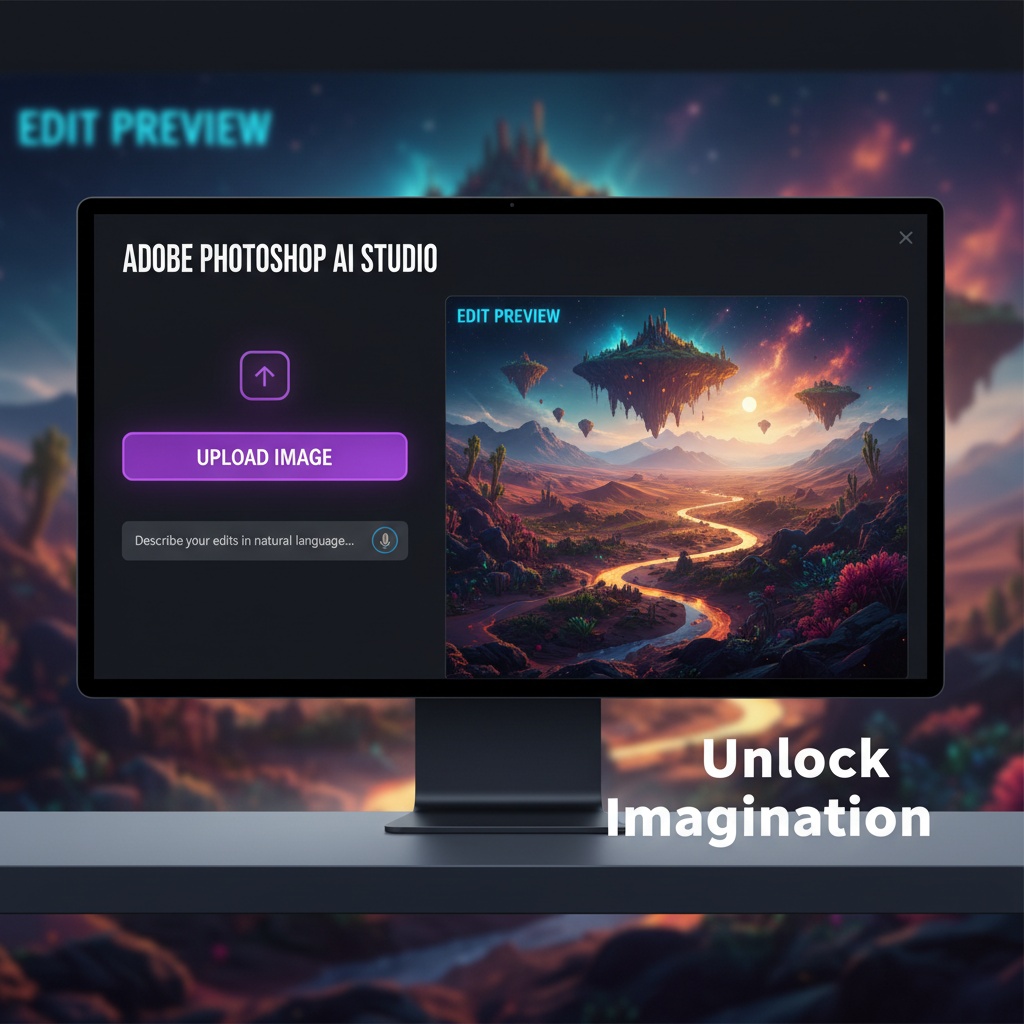
How to Use AI Photoshop for Quick Social Media Edits
Social media is a visual platform where striking images can captivate your audience instantly. AI Photoshop makes it possible to create stunning visuals with just a simple description. Here's a step-by-step guide to make the most of your editing with AI Photoshop.
Step 1: Upload Your Image
First, head over to the AI Photoshop website. Once you're on the homepage, you will see an option to upload your image. Click on the Upload Image button, which will prompt you to select the file from your device. Make sure your image is in a supported format, like JPG or PNG.
Step 2: Describe Your Edit
After your image is uploaded, it's time to tell the AI what you'd like to do. This is where the magic happens. Use natural language instructions to describe the changes you want. For instance:
- Add a vintage filter
- Enhance the brightness and contrast
- Remove background and make it transparent
Simply type in the description in the provided text box. Here are a few prompt examples to get you started:
Add a soft glow to the background.Make the colors more vibrant and remove any blemishes.
Step 3: Preview and Fine-Tune
Once you submit your description, the AI will process the image and present you with a preview of the edited image. This preview allows you to make any additional adjustments if needed. If you're satisfied with the edit, you can proceed to download the image.
Step 4: Download and Share
Finally, download the edited image to your device using the Download button. Now your image is ready to be shared across your social media platforms.
Practical Tips for Best Results
- Be Specific: The more specific your description, the better the results. If possible, mention details like color tones, lighting preferences, or effects.
- Experiment: Try different descriptions to see how the AI interprets your instructions. This will help you learn the best ways to communicate your desired edits.
- Use Cases: This tool is perfect for creating eye-catching thumbnails, branding images, or enhancing personal photos for a professional look.
Conclusion
With AI Photoshop, you can transform your images with ease, making them perfect for any social media platform. By utilizing natural language commands, you can produce professional-quality images in mere minutes. Start exploring the capabilities of AI Photoshop today to elevate your social media game.
