Creating Meta Ads with Ad AI: A Step-by-Step Tutorial
Learn to create Meta ads using Ad AI. This tutorial offers step-by-step instructions for generating ad visuals and copy with images, URLs, or prompts.
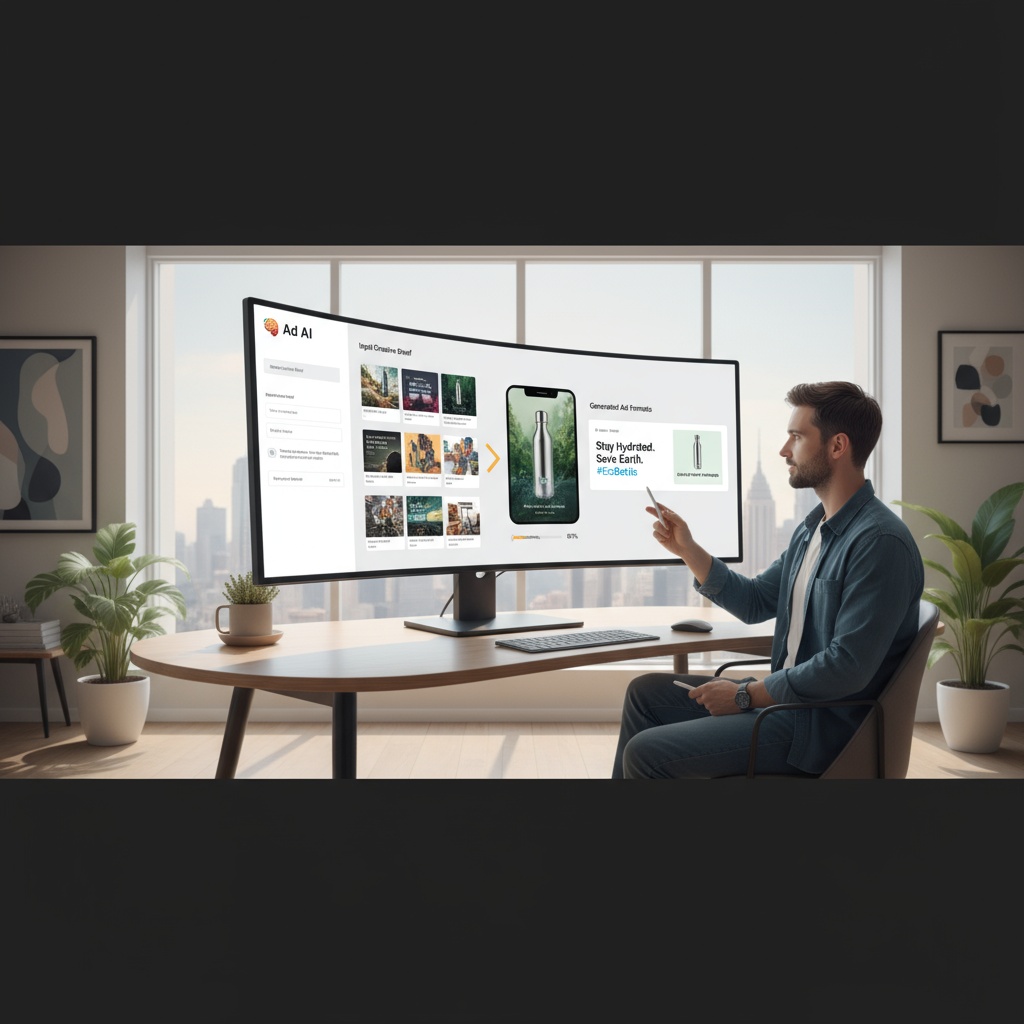
Introduction to Ad AI for Meta Ads
Ad AI is a valuable tool designed to generate ready-to-run Meta ad creatives. Whether you're looking to use images, a URL, or a simple prompt, this tool delivers two ad images (vertical and horizontal) along with ad copy. In this tutorial, you'll learn step-by-step how to effectively use Ad AI for creating compelling Meta ads.
Step 1: Setting Up Your Account
Before diving into creating Meta ads, ensure that you have an account with Ad AI. If you haven't created one yet, visit the Ad AI website and sign up with your email credentials.
Step 2: Gathering Your Resources
Ad AI allows you to generate ads by providing either images, a URL, or a prompt. Gather these resources beforehand for a streamlined process:
- Images: Choose high-resolution images relevant to your ad campaign.
- URL: Use a URL to direct Ad AI for sourcing content from your website.
- Prompt: Prepare a concise prompt that describes your ad objective.
Step 3: Accessing the Ad AI Platform
Once logged into your Ad AI account, navigate to the Meta ad generation section. You'll find an option to begin a new ad creation project. Click on it to proceed.
Step 4: Uploading Resources
Depending on your choice, upload images, enter the URL, or input the text prompt:
- Images: Click on the 'Upload' button and select your files.
- URL: Paste your URL in the provided field.
- Prompt: Type your prompt in the designated text box.
Ad AI will process these inputs to generate the ad creatives.
Step 5: Reviewing and Adjusting Output
Ad AI will present you with two ad images (vertical and horizontal) alongside suggested ad copy. Review this output for alignment with your brand voice:
- Check the visuals for any necessary modifications.
- Read the ad copy carefully and make adjustments if needed.
- Use
Sample Prompt: 'Generate ads for a summer sale featuring beachwear'to create engaging content.
Step 6: Finalizing and Downloading
Once you're satisfied with the ad creatives, proceed to download the files directly from Ad AI. These files are now ready to be uploaded to Meta for your ad campaign.
Practical Tips for Using Ad AI Effectively
- Make sure your input resources are high-quality for the best outcomes.
- Consider different prompts and compare outputs for the most engaging ad content.
- Conduct A/B testing with the generated ad creatives to maximize campaign success.
Use Case: Promoting a Local Event
Suppose you're promoting a local food festival. Use Ad AI by uploading images of vendors and cuisine, linking to the event website, or typing a prompt like 'Create ads for a bustling food festival with culinary delights'. The tool will generate appealing ad images and persuasive copy, making your event stand out on Meta.
