Beginner's Guide to Editing with AI Photoshop
Learn how to utilize AI Photoshop for quick and easy edits. This guide covers the basics of uploading images and crafting precise edit requests using natural language.
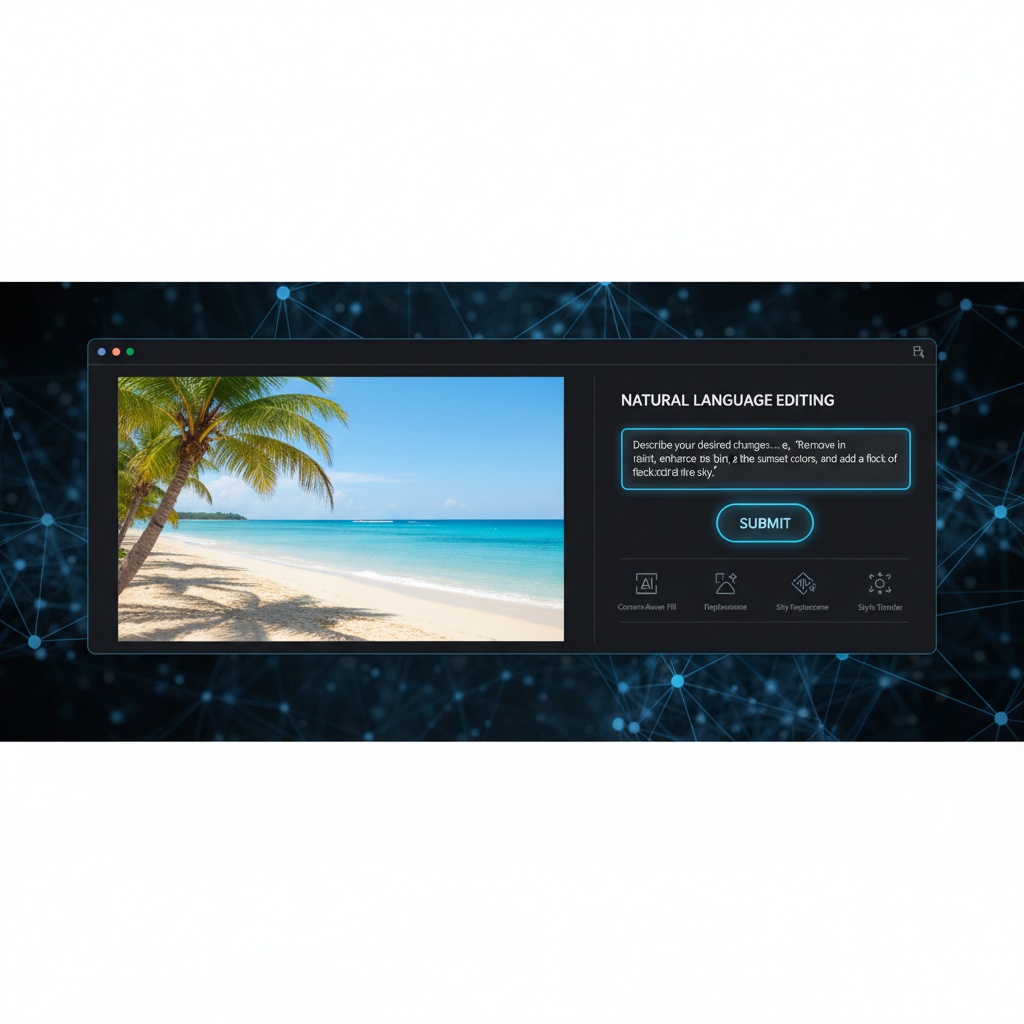
Introduction to AI Photoshop
If you're new to AI Photoshop, this guide will help you harness the power of AI for your image editing needs. AI Photoshop simplifies the editing process by allowing you to describe the changes you want in natural language. Whether you're a beginner or just looking to streamline your workflow, this step-by-step guide will get you started.
Step-by-Step Guide to Editing a Photo with AI Photoshop
- Upload Your Image: Start by selecting the photo you wish to edit. AI Photoshop supports various formats, so find the photo on your device and upload it.
- Describe Your Edits: In the description box, type a clear and concise description of the edits you need. For instance, if you want to enhance colors and remove background clutter, you could write:
Enhance the colors to make them more vibrant and remove the clutter in the background. - Submit Your Request: Once you’ve described your edits, hit the 'Submit' button. The AI will process your request and apply the changes to your image.
- Review and Download: After the AI completes the edit, review the image to ensure it meets your expectations. If satisfied, download the image directly to your device.
Practical Tips for Describing Edits
- Be Specific: Instead of saying 'make it prettier', detail what makes it prettier for you—like enhancing colors or brightening the image.
- Use Simple Language: Avoid complex jargon. Phrases like
Add a warm filter and blur the background.are straightforward and effective. - Leverage Examples: If unsure, use built-in examples or templates to guide your descriptions.
Use Case: Enhancing a Vacation Photo
Imagine you have a photo from a recent vacation. The image is beautiful, but the colors look dull. With AI Photoshop, you can quickly enhance it:
Upload the image, then describe your desired changes as: Brighten the overall image, increase saturation to bring out the blue of the ocean, and add a slight vignette for depth. Submit, review, and within moments, you have a stunning, professionally edited photo ready to share.
Conclusion
AI Photoshop is a powerful tool that makes image editing accessible to everyone. By following these simple steps, you can achieve high-quality results without needing extensive editing skills. So, go ahead and try editing your first photo today!
