AI Photoshop: Your First Image Edit Tutorial
Dive into AI Photoshop with our beginner-friendly tutorial. Learn how to edit images using natural language with step-by-step guidance.
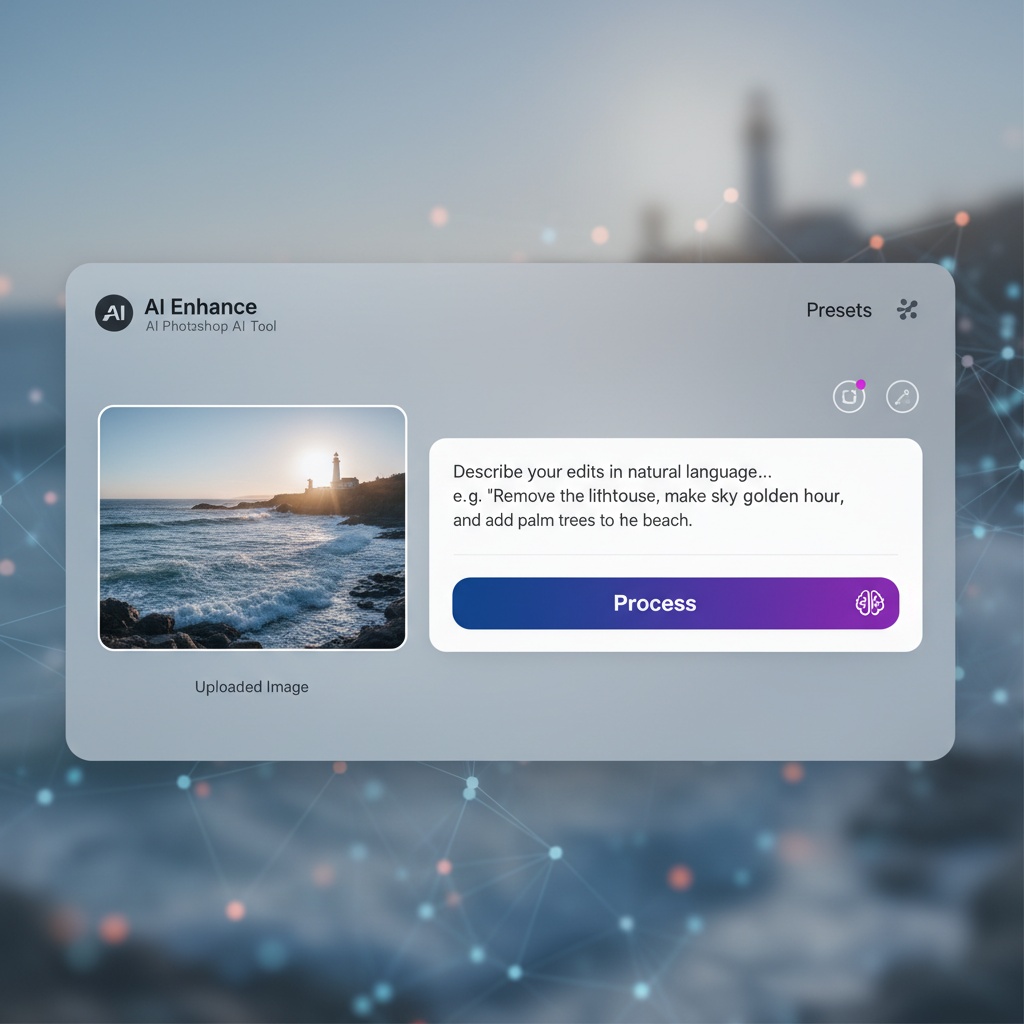
Getting Started with AI Photoshop: A Beginner's Guide
Welcome to your first image editing experience with AI Photoshop! This tutorial will guide you through the process of transforming your images using simple natural language instructions. Whether you're a beginner or looking to refine your skills, this step-by-step guide will help you get the most out of AI Photoshop.
Step 1: Upload Your Image
Begin by accessing the AI Photoshop platform. You'll see an option to upload an image. Click on the 'Upload' button and select the image you want to edit from your device. Once uploaded, your image will be displayed on the platform, ready for transformation.
Screenshot Description: The interface displays an 'Upload' button prominently on the homepage, guiding users to select their image file.
Step 2: Describe Your Edits
Now, it's time to let the AI know what changes you want. In the text box provided, type out your instructions clearly. For example, if you want to change the sky to a sunset, type "Change the sky to a sunset with vibrant colors." Use concise and direct language for best results.
Screenshot Description: A text box is available under the uploaded image for users to input their editing instructions.
Step 3: Execute the Edit
Once you've defined your editing instructions, hit the 'Process' button. The AI will take a few moments to analyze your image and apply the requested edits. Sit back and watch the magic happen in real-time.
Screenshot Description: The 'Process' button is located under the instruction box, initiating the AI's image editing process.
Step 4: Review and Download
After the edit is complete, review the changes to ensure they meet your expectations. If you're satisfied with the results, click the 'Download' button to save your newly edited image to your device.
Screenshot Description: A 'Download' button appears next to the edited image, allowing easy access to save the final result.
Practical Tips for Best Results
- Be Specific: Provide detailed descriptions to guide the AI effectively.
- Use Simple Language: Keep your instructions clear and concise.
- Experiment: Try different edits to fully explore AI Photoshop's capabilities.
Use Case: Enhancing Travel Photos
Imagine returning from a vacation with a fantastic photo marred by overcast skies. Using AI Photoshop, you can enhance the image by typing "Replace the sky with a clear blue sky." In seconds, your photo transforms, capturing the perfect holiday memory.
