AI Photoshop: Quick Fixes with Natural Language
Discover how to use AI Photoshop to perform quick image edits using natural language commands. This step-by-step guide will help you master simple yet effective editing techniques effortlessly.
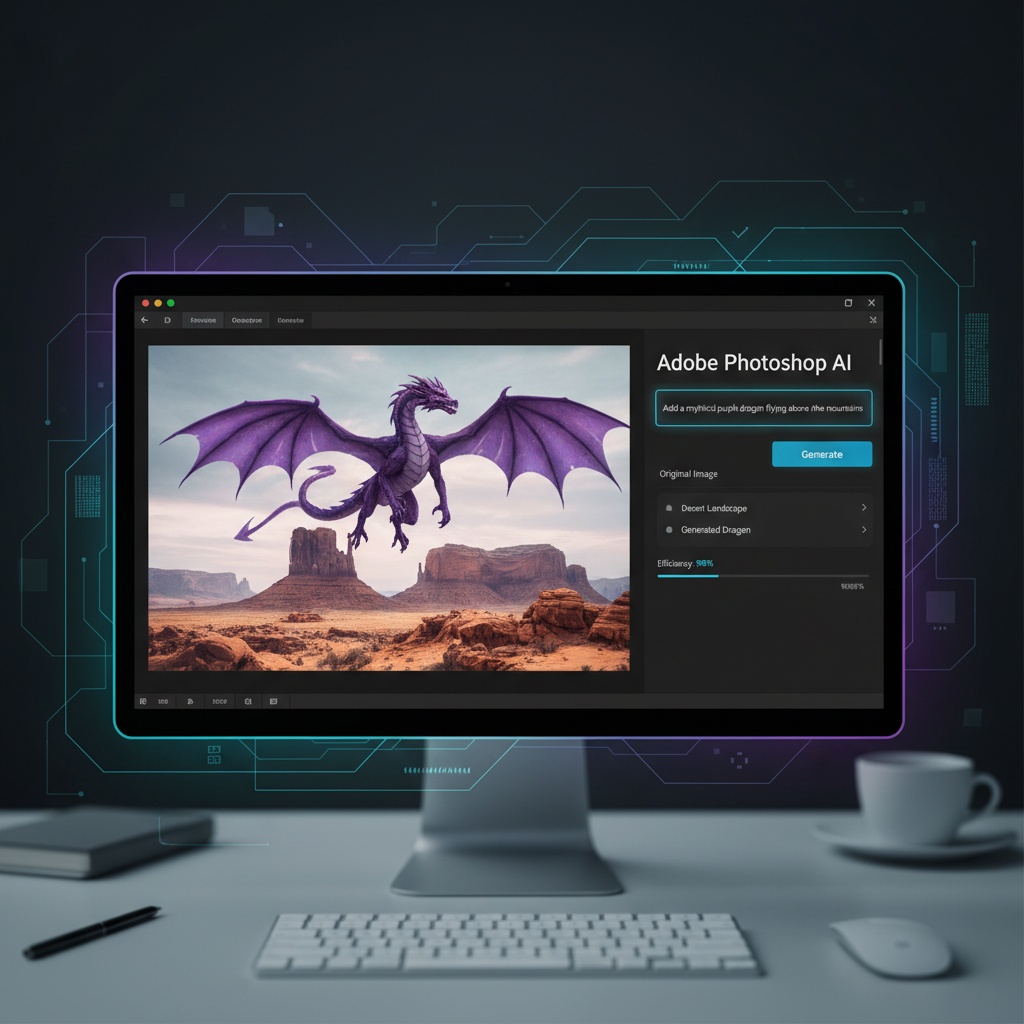
Introduction to Quick Fixes with AI Photoshop
AI Photoshop is a powerful tool that allows users to edit images using natural language. Whether you're a beginner or a seasoned editor, learning to execute quick fixes can make your editing process more efficient. This tutorial will guide you through the steps of using AI Photoshop for simple and effective image edits.
Step-by-Step Guide to Quick Fixes
- Upload Your Image
Begin by uploading the image you wish to edit. Simply click on the 'Upload' button, and select the image from your device.

- Describe Your Quick Fix Request
In the description box, use natural language to describe the quick fixes you want. For example,
"Enhance brightness and remove red-eye". Ensure your instructions are clear and concise.
- Review and Adjust the Edits
Once the AI completes the edits, you can review the results. AI Photoshop allows you to make further adjustments if necessary. Use prompts like
"Increase contrast slightly"to fine-tune your image.
- Save Your Edited Image
After confirming the edits, save your image by clicking the 'Download' button. Choose your preferred file format and location on your device.

Practical Tips for Quick Fixes
- Use specific commands: The more precise your instructions, the better the AI's response.
- Keep instructions simple: For quick fixes, short and direct requests work best.
- Preview changes: Always review the AI's edit to ensure it meets your expectations.
Use-Case Scenario: Quick Family Photo Touch-Up
Imagine you have a family photo with slight lighting issues and a family member with red-eye. Using AI Photoshop, you can quickly upload the image and type: "Correct lighting and remove red-eye from the girl in the center." In just a few moments, the AI will deliver a professionally edited image, saving you time and effort.
Conclusion
AI Photoshop offers a user-friendly interface for quick and effective image edits using natural language. By following these steps and tips, you can enhance your images effortlessly, making them ready for sharing in no time.
