Advanced AI Photoshop Editing Techniques
Explore advanced techniques using AI Photoshop to enhance your image editing skills. This guide provides detailed steps and examples for professional-level edits.
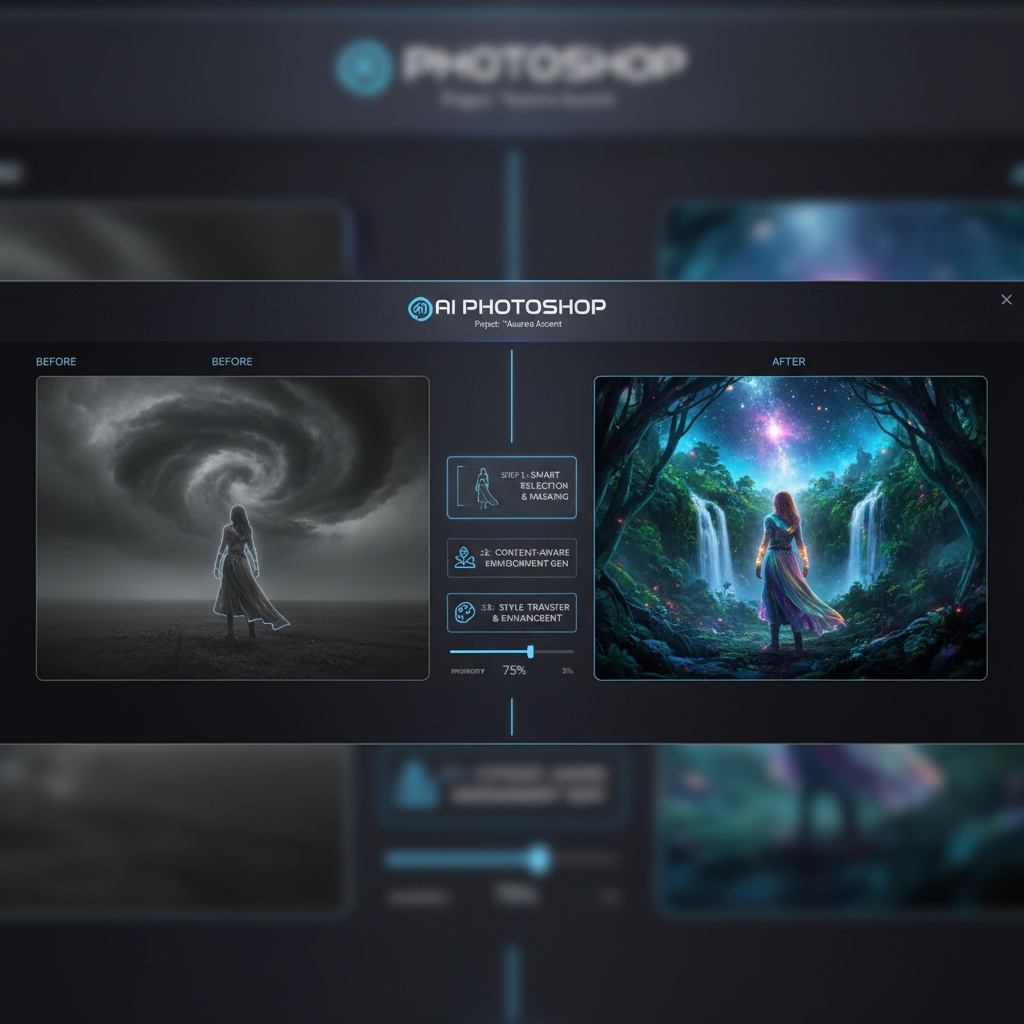
Introduction to Advanced Techniques in AI Photoshop
In this tutorial, we delve into the advanced capabilities of AI Photoshop, a groundbreaking tool that allows you to edit images using natural language instructions. With these advanced techniques, you can achieve professional-level edits effortlessly, even if you lack traditional photo editing skills.
Step-By-Step Guide to Advanced Editing
Follow these steps to master advanced image editing with AI Photoshop.
- Upload Your Image: Begin by uploading the image you wish to edit. Go to the AI Photoshop dashboard and click on the 'Upload' button to select your image file from your device.
- Craft Detailed Instructions: Write a detailed description of the edits you want. For example,
'Enhance the lighting, add a subtle bokeh effect in the background, and change the color of the dress to royal blue.'Be specific in your instructions to ensure precise edits. - Initiate the Edit: Once your instructions are ready, click on the 'Edit' button. The AI will process your request and execute the changes. This may take a few moments depending on the complexity.
- Review the Results: After the AI completes the edit, review the results and ensure that it meets your expectations. If further adjustments are necessary, tweak your instructions and repeat the editing process.
- Download and Share: Once you are satisfied with the edits, download the image. You can now share it on social media or use it in your projects.
Practical Tips for Best Results
- Provide clear and concise instructions to prevent any ambiguity.
- Use specific color names or effects like 'vintage filter' to guide the AI accurately.
- Experiment with different vocabulary to see how the AI interprets various commands.
Use Case: Creative Project Enhancement
Consider a scenario where you're working on a creative project that requires consistent branding imagery. Using AI Photoshop, you can easily modify images to align with your project's color palette and style by specifying detailed edits, such as 'Change all background elements to pastel colors and add a light vignette effect.'
Conclusion
With AI Photoshop, advanced image editing is accessible to everyone. By following these steps and tips, you can achieve remarkable results, transforming your photos into professional-quality images with ease.
