AI Photoshop: Quick Tips for Natural Edits
Discover how to use AI Photoshop with simple tweaks to achieve natural-looking edits effectively. Learn practical tips and prompts for seamless navigation and execution.
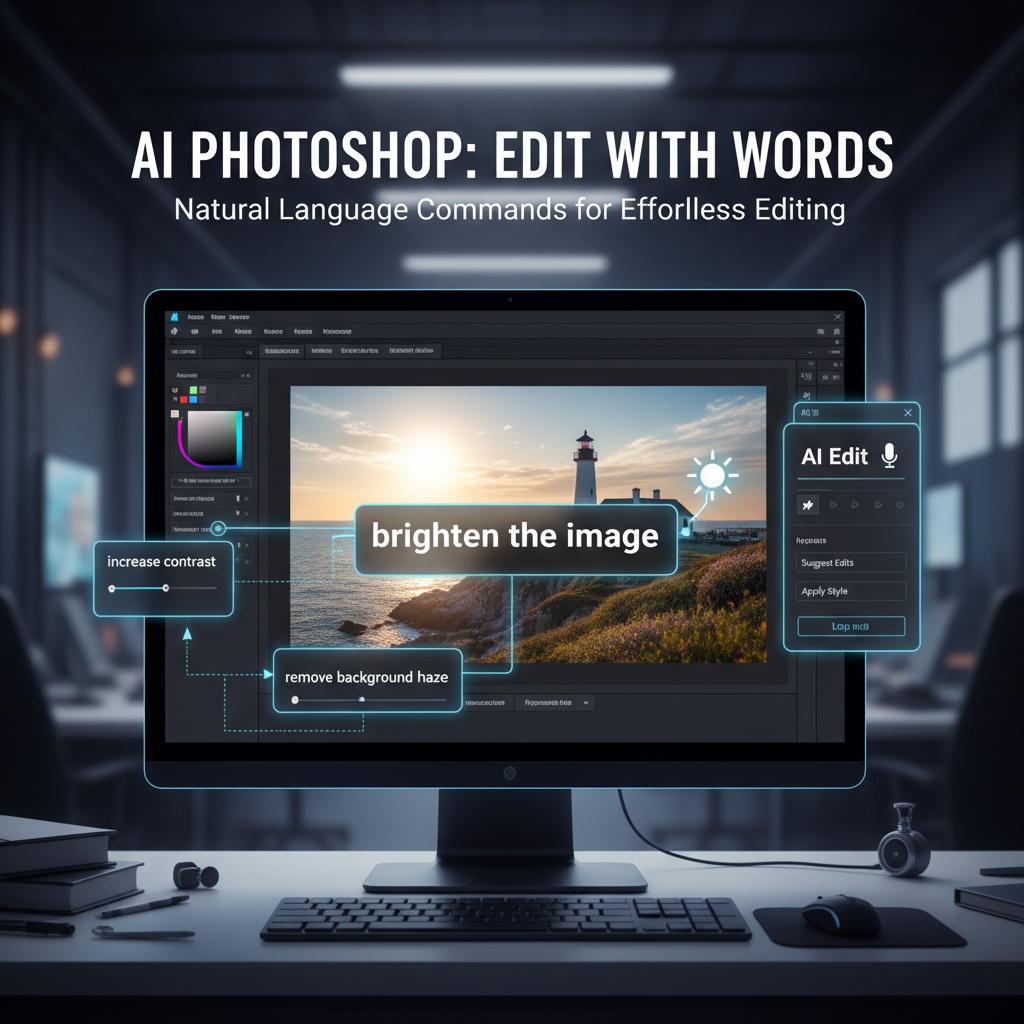
Introduction to AI Photoshop
AI Photoshop offers a groundbreaking way to edit images using natural language commands. Let's explore some quick tips to simplify your workflow and bring out the best in your images effortlessly.
Quick Tips for Effective Edits
- Utilize Short Commands: When instructing AI Photoshop, be as concise as possible. For example, instead of elaborate descriptions, use direct commands like "brighten the image" or "increase contrast".
- Leverage Layer Operations: AI Photoshop can handle complex layer adjustments. To maintain clarity, employ quick layer commands:
"add a new layer," "duplicate layer," "merge visible layers". - Harness Automatic Adjustments: Use prompts to quickly apply universal adjustments: "balance colors," "enhance sharpness," "tweak lighting" for polished outcomes.
Practical Shortcuts for Smarter Work
- Prompt Titles & Captions: Assign titles or captions to layers for easy reference:
"name this layer 'foreground'", so you can efficiently manage and edit layers by name. - Quick Resize & Crop: Resize or crop images with direct commands:
"resize to 50%" or "crop to center around the main object", saving time on repetitive tasks.
Using AI Photoshop for a Scenario
Imagine you need to enhance a product image for an e-commerce website. Here is how AI Photoshop can help:
- Begin with Lighting: Use
"increase brightness by 15%"for better visibility. - Refine Details: Prompt
"increase sharpness"to make the product stand out. - Final Touch: Adjust colors to standard:
"balance colors to neutral tones".
With these steps, your product image becomes more appealing and ready for any online platform.
Conclusion
Using AI Photoshop efficiently hinges on the mastery of practical commands and shortcuts. By incorporating these tips, you'll find yourself achieving natural edits with ease. Keep experimenting with different prompts to unlock more possibilities!
